Here at the school we give you two options for cloud services. Google Drive and One Drive. If you are leaving the school district and wish to take everything with you, you don't need to methodically go through all your folders and download them. You can use the services provided by Google and Microsoft
This needs to be done at least a day before you leave as we will deactivate your account the day you leave the district.
How to get all your Google Data:
- Go to https://takeout.google.com/settings/takeout
- Sign-in to your account
- Select the products that you wish to get your data from (By default all options are selected)
- Scroll to the bottom and Click NEXT
- Select your file type (.zip)
- Select archive size (4GB)
- Select delivery method (Send download link via email)
- Click Create Archive
- In the next 24hrs you should receive a link in your email for your archive download.
- Open the email
- Click the link
- It will ask for you to sign in again
- The download should begin. Once you have the download completed this will contain all your data from Google that was in your account.
How to get all your OneDrive Data:
- Go to https://onedrive.live.com/about/en-us/login/
On your OneDrive or SharePoint Online website, select the files or folders you want to download.
Select Download.
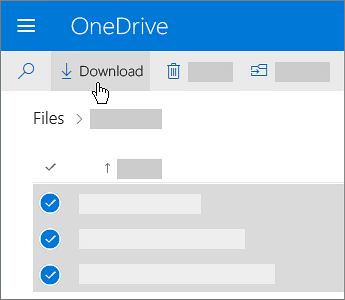
If your browser prompts you, choose Save or Save As and browse to the location where you want to save the download. Some browsers just start saving right away to a Downloads folder on your computer.
- If you select multiple files or folders and then select Download, your browser will start downloading a .zip file containing all the files and folders you selected. If you're in a folder and you select Download without selecting any files or folders, your browser will begin downloading all contents of the folder.
Was this article helpful?
That’s Great!
Thank you for your feedback
Sorry! We couldn't be helpful
Thank you for your feedback
Feedback sent
We appreciate your effort and will try to fix the article
